Using Visual Edits does not deduct credits.
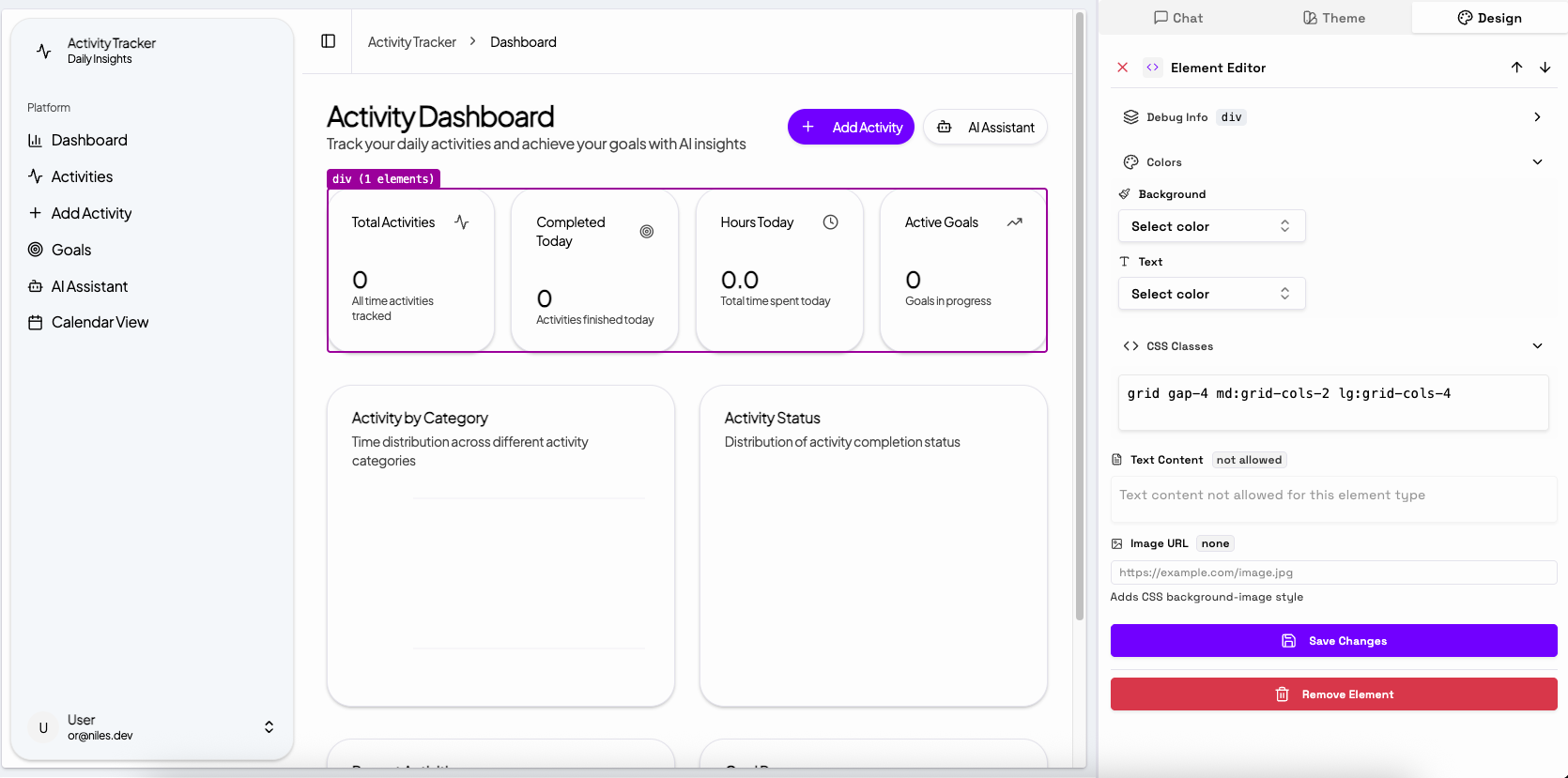
When to Use Visual Edits
Use Visual Edits when you want to:- Change static text content on your site
- Update fonts, font sizes, or styles
- Modify colors of text, buttons or other elements
- Select a specific element and use prompting to modify its visual appearance or functionality. Please note that this prompt will deduct credits as an ordinary prompt.
How to Access and Use Visual Edits
- Locate Visual Edits You’ll find the “Design” tab on the top left section, right next to the theme button
- Click the “Enable Visual Edit” button to activate Visual Edits
-
Select the Element
Hover over the element you want to change; headlines, buttons, background sections, etc.
Then click to select it. -
Edit via code or Direct Input
After selecting, you can:
- change the CSS directly from the code.
- Or use the inline editing options to directly change text or select new fonts and colors.
- Apply and Review Once your change is made, click Save and Niles will instantly update the live preview.